-
- On-screen preview of each import record.
- Duplicates are automatically flagged and rejected when you preview them.
- Included in the Pro version.
Launch FleetVIP and select Import Vehicles under the File menu.
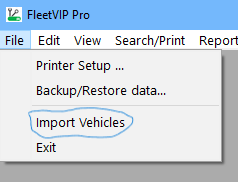
Click the Help button for details on the data elements you may import.
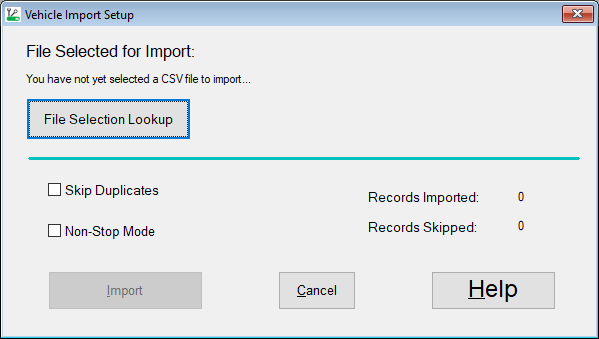
Once you have prepared your CSV file in the format displayed by pressing the Help button and then selected that CSV file name for importing, click the Import button.
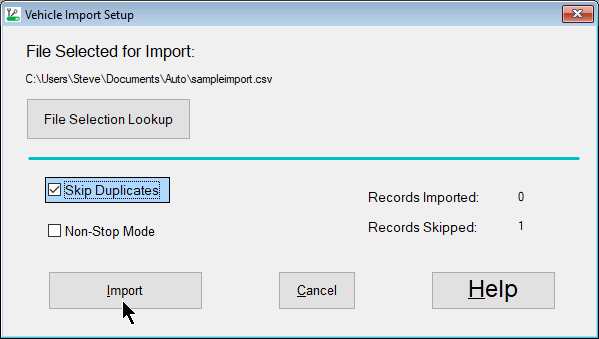
Each import record is previewed before adding it to the database. This assures your imported vehicle data looks the way you expected.
Review the imported data then click the Save button!
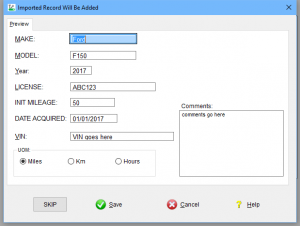
- Step 1
-
Launch FleetVIP and select Import Vehicles under the File menu.
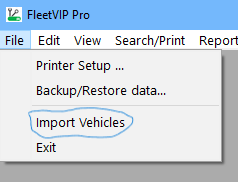
- Step 2
-
Click the Help button for details on the data elements you may import.
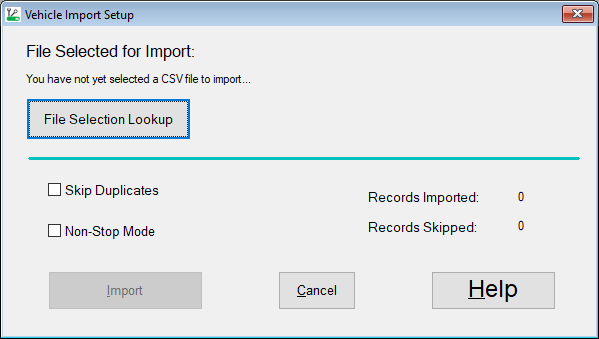
- Step 3
-
Once you have prepared your CSV file in the format displayed by pressing the Help button and then selected that CSV file name for importing, click the Import button.
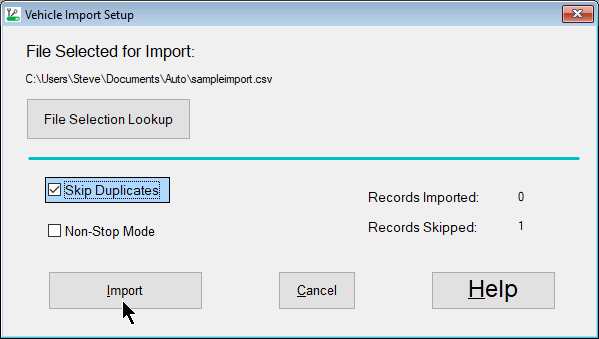
- Step 4
-
Each import record is previewed before adding it to the database. This assures your imported vehicle data looks the way you expected.
Review the imported data then click the Save button!
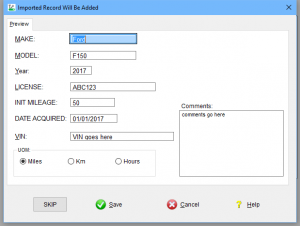
- Done!
-
